Authentication
POST /oauth2/token
Description
The OData API provides authentication using OAuth 2.0 JWT. Before using Envi API, you should authenticate to obtain the JWT token. It is a simple and secure authentication mechanism that allows applications to acquire an access token for OData via a quick call to the Envi site.
Request parameters
To obtain a JWT token for authentication, send a POST request to /oauth2/token endpoint with the following parameters:
Parameter |
Explanation |
|---|---|
| grant_type: string default: password required in formData |
Grant Type of the auth request. Should be set to 'password'. |
| client_id: string default: 099153c 2625149bc8ecb3e85e03f0022 required in formData |
ID of the client performing auth request. |
| username: string required in formData |
Enter your User Name here. |
| password: string required in formData |
Enter your Password here. |
| organizationNo: string in formData |
Enter Organization No to log into not default organization. |
https://<hostname>/oauth2/token/grant_type=password&client_id=<client_id>&username=<username>&password=<password>&organizationNo=<organizationNo>
Note
- The client_id 099153c2625149bc8ecb3e85e03f0022 is the same for all clients.
- If you don’t specify
organizationNo, you will be logged into the default organization. In the Envi application,organizationNois corresponding to the Organization ID field. You can find yourorganizationNoin Organization > My Organization Details.
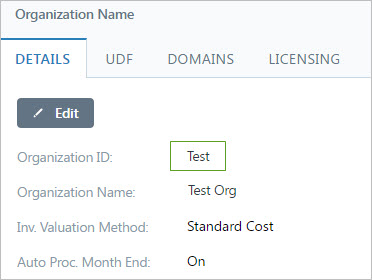
Now, you need to use the access_token part of obtained JWT in the Authorization header of each request to the Envi API.
To authorize, in the Parameters section of the needed endpoint, paste the token to the Authorization field.
Refreshing the token
After the access_token got expired, you have two options to refresh it:
- Send a separate request with the specified user name and password. In this case, hardcode your credentials in the application you are using.
OR
- In automatic mode, exchange
refresh_tokento the new pair ofaccess_token/refresh token. For this:- Send a POST request to
/oauth2/tokenendpoint. - Fill in the following:
- Send a POST request to
Parameter |
Explanation |
|---|---|
| grant_type: string | refresh_token |
| client_id: integer | 099153c2625149bc8ecb3e85e03f0022 |
| refresh_token: string | the refresh_token that was received during Authentication |
If the provided information is correct, you will receive a new pair of access_token/refresh_token.
Properties
If the provided authentication information is correct, you will receive the following in the Response Body:
Parameter |
Explanation |
|---|---|
| grant_type: string | refresh_token |
| access_token: string | Token that you need for authentication. |
| token_type: string | Type of the token. It is always bearer in our app. |
| expires_in: integer | Number of seconds until the token expires. |
| refresh_token: string | Send this token to the server when access_token becomes expired, to obtain a new pair of access_token/refresh token. |
Responses
Response |
Explanation |
|---|---|
| 200 OK | Undefined |
| 400 Bad Request | An error occurred during the authorization process. |
| 400 (invalid_client_ID) | Provided client ID is invalid. |
| 400 (invalid_grant) | Grant Type is invalid. |
| 400 (maintenance) | Application is currently down for maintenance. It will be back as soon as possible. |
| 400 (network restriction) | You cannot log in from the current network. Contact your application administrator. |
| 400 (invalid cred.) | Provided password or login is incorrect or was mistyped. |
| 400 (no role) | This account does not have any preconfigured role. Contact your application administrator. |
| 400 (no org.) | No default organization is associated with this account. Contact your application administrator. |
| 400 (locked) | This account has been locked. Check your email or contact your administrator to unlock it. |
| 400 (no active role) | This account does not have any active role. Contact your application administrator. |
| 400 (Simple user Punchout Domain) | User cannot be logged in. Please contact your administrator. |
{
"access_token": "string",
"token_type": "string",
"expires_in": "integer",
"refresh_token": "string"
}
Note
It is strongly recommended to omit unexpected values in response while building integrations.
Authentication with cURL
Each HTTP request of Envi OData API is authenticated. To authenticate with cURL do the following:
- Specify the POST request method to use when communicating with the HTTP server. The -X signifies the method used for the request.
- Submit the HTTP headers. Include an additional header for each key-value you’re submitting. The cURL should contain the grant type, client ID, username, password, and optional organization No headers.
- Specify the URI. It is a standard HTTP header that contains URI to which the cURL server will redirect you.
In the response, you’ll receive the JWT token for authentication to perform all needed requests in the Envi API.